Automatically Enable Incognito Mode For Specific Websites In Google Chrome
- View
- Track
Google Chrome’s Incognito Mode is a private browsing mode, in which the recording of information about the web browsing session is blocked. No records are stored in the web browser or on the computer system. That’s helpful to improve the privacy of a web session, or to avoid problems when using public or third party computer systems.
Google Chrome users can launch the private browsing mode manually in the web browser, or automatically by launching the web browser with the private browsing startup parameter.
The Chrome extension Autonito adds a third possibility. Chrome users can define websites in the extension that should always be loaded in incognito mode. Websites are added or removed in the extension’s options. The extension will automatically launch a new incognito window whenever a Chrome user clicks on a link pointing to a website included in the list, opens the site from the bookmarks or enters the site url into the address bar.
The extension currently has difficulties with cookies, which are stored in the browser. It is likely that the developer will update the extension as this is a known issue. It is however possible to work around that issue.
It is possible to block cookies from specific websites in the Chrome options. Open the Chrome options by clicking on the Tools icon and selecting Options from the context menu. Switch to Under the bonnet, and click on the Content Settings button.
A click on Exceptions displays the configuration menu to add cookies to a whitelist or blacklist. Simply click on Add, enter the domain name in the pattern field, and select Block from the available actions.
Autonito can automate the usage of the incognito mode in Chrome. The only possible problem that we see is that the list of sites that are automatically launched in incognito mode is available in the browser. But the list does not necessarily mean that the site is visited by the user who has configured it.
can be downloaded from the official Google Chrome Extensions Gallery.
© Martin for gHacks Technology News, 2010.
- 1968 reads
- Feed: gHacks technology news
- Original article


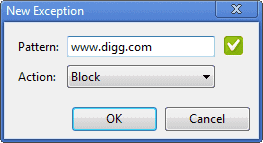
Post new comment