Webpage Screenshot, Edit, Save Screenshots In Google Chrome
- View
- Track
I personally do not have the need for a web based screenshot solution like Webpage Screenshot for the Google Chrome browser. The core reason for this is that I use a desktop application – Snagit – for the task which allows me to take screenshots in any application and not only in Chrome.
Sometimes however you may not be able to install desktop apps on your system, which is for instance the case in most corporate computing environments or if you happen to own a Chromebook. In those cases you may have to settle for the next best solution, which may be Webpage Screenshot.
When you click on the extension icon in the Chrome address bar after installation, you see the three options Visible Screenshot, All Page Screenshot and Beta: Edit Content in the context menu.
The first two options should be self-explanatory. You can use the first to take a screenshot of the currently visible area on the screen, the second to take a screenshot of the whole page which means that scrolling pages are supported by the extension.
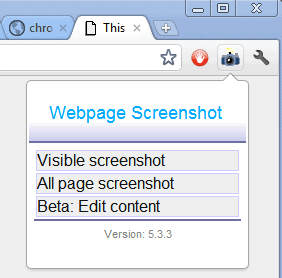
The third edit option finally allows you to edit the page before taking a screenshot. You can for instance remove elements from the page or add text annotations to it.
The extension loads the created screenshot in an editor-like mode afterwards regardless of choice. Here it is possible to use some basic editing tools to make modifications to the page.

The edit toolbar contains options to add text, arrows, lines or shapes on the screen to highlight, remove or add information.
You can save the screenshot in the end to the local computer system, use the share button to upload it to the Webpage Screenshot image hosting service or print the screenshot on a connected printer.
The options, which can be accessed via a right-click on the icon or a click on Options in edit mode, can be used to switch from saving screenshots in the png format to jpg and to edit the image header and footer information.
Webpage Screenshot is a handy extension for Chrome users who take screenshots of web pages open in the Chrome browser regularly. The functionality is solid, and the ability to edit the page before taking the screenshot is nice to have. A blur option is missing from the edit tools option, the only workaround is to either edit the element before taking the screenshot or to paint over it afterwards.
Chrome users can download Webpage Screenshot official Chrome Web Store.
© Martin Brinkmann for gHacks Technology News | Latest Tech News, Software And Tutorials, 2011.
- 1071 reads
- Feed: gHacks technology news
- Original article

Post new comment